Nowadays, we live in an era where we interact with the client or stakeholders via emails, like sharing reports and organizing meetings, events, and appointments are done with the help of Outlook. But, unfortunately, sometimes, due to some catastrophic situation, you might find that some of your important emails are deleted. This article will discuss how to recover permanently deleted emails from outlook.
What are the Reasons Behind Lost Emails?
- While deleting some of the unwanted emails, you might accidentally delete some of the critical emails.
- Sometimes you might receive spam emails, and filtering these files might result in accidentally deleting some of the critical emails.
- Accessing your Outlook emails from unreliable sources might result in account vulnerability.
- If you’re not active on your account for a year or more, the chances are that your account might automatically purge.
- If you have removed the deleted emails from the Outlook Trash bin.
How to Recover Deleted Emails in Outlook Manually?
For Outlook 2019
- Go to Outlook and select Trash.
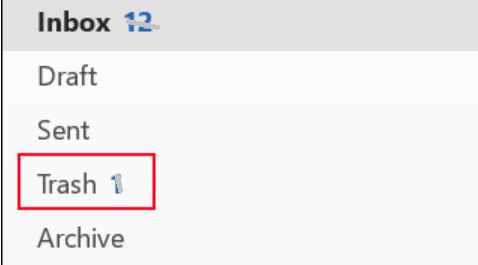
- Now right-click on the deleted emails you want to recover and click the Move option.
- Select the location folder in which you want to restore the deleted emails.
Now, you can access your deleted emails.
For Outlook 2016
- Open Outlook and select Deleted Items
- Click on the Recover Deleted Items.
- Select the emails you want to restore and click the Recover Selected Items option.
For Outlook 2013
- Open Outlook and click on the Deleted Items
- Select the Recover Deleted Items button
- Now, Select your Outlook emails that are accidentally deleted
- Hit Recover Selected Items.
For Outlook 2010
- Select Deleted Items
- On the top navigation, click the Recover Deleted Items button
- Select the deleted Outlook emails you want to restore and select Recover Selected Items.
How to Recover items that are no longer in the Deleted Items Folder?
- First, connect it to your mail server.
- Now open your Outlook and click on Deleted Items.
- Select Recover Deleted Items From Server.
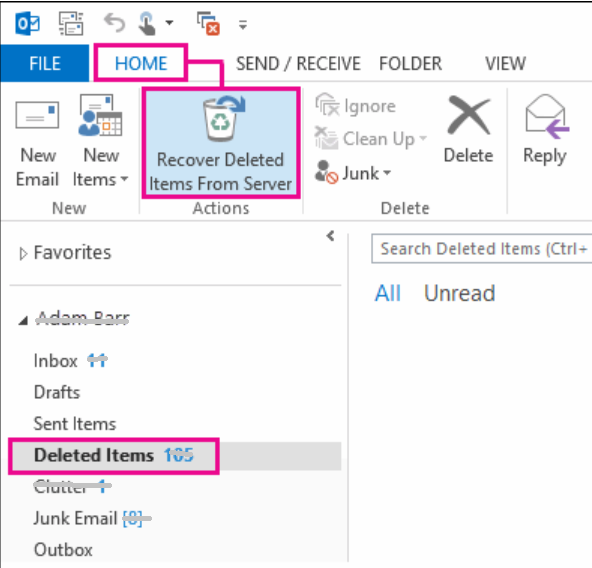
- Now select the emails you want to restore, select the radio button Restore Selected Items, and click on the OK button.
In case you are still unable to recover your deleted emails, it is recommended to use the Yodot Outlook PST Repair tool. This tool is built with a robust algorithm to help you recover permanently deleted emails, attachments, notes, contacts, etc.
Step 1: Download and install Yodot Outlook PST Repair software on your Windows computer.
Step 2: After installation, launch the tool and make your choice among
Open PST File – If you know where your Outlook PST file is stored.
Find PST File – If you need to search for the location of the PST file in a particular drive.
Select Outlook Profile – Choose any particular Outlook profile to repair a corrupt PST file (in case you have many).
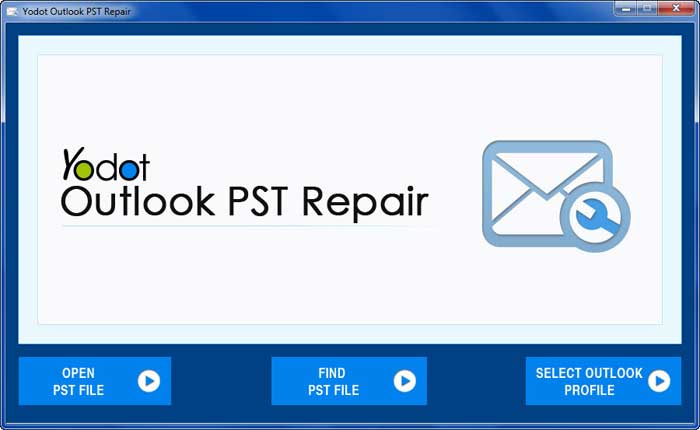
Step 3: Select the destination location to store the Outlook PST file after repair.
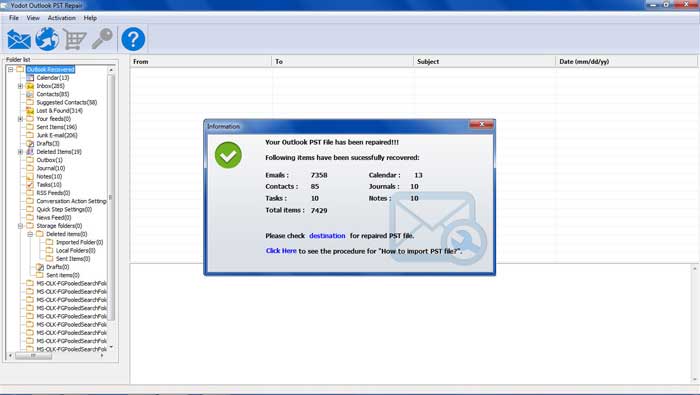
Step 4: Select the required scanning technique between Normal Scan (to fix minor issues on Outlook PST) and Smart Scan (to repair severely corrupted PST files).
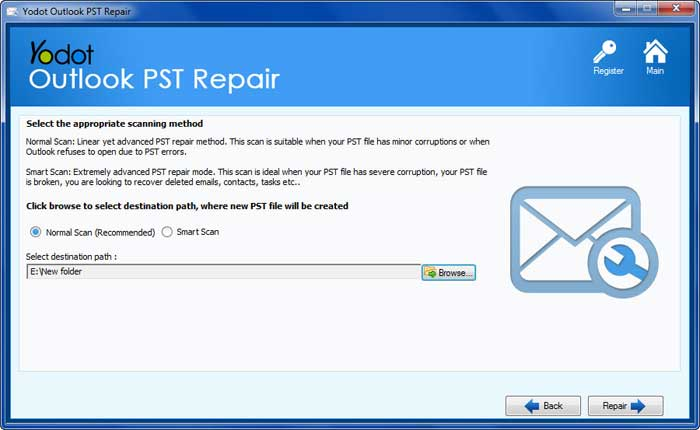
Step 5: Finally, click on the Repair Button.
Final Words: This article was informative in helping recover permanently deleted emails in Outlook and providing reasons for the lost emails. Share the article if you find it informative, and comment on your thoughts.
